Batched L2 Details for OP Stack: Key Feature your Explorer Might be missing
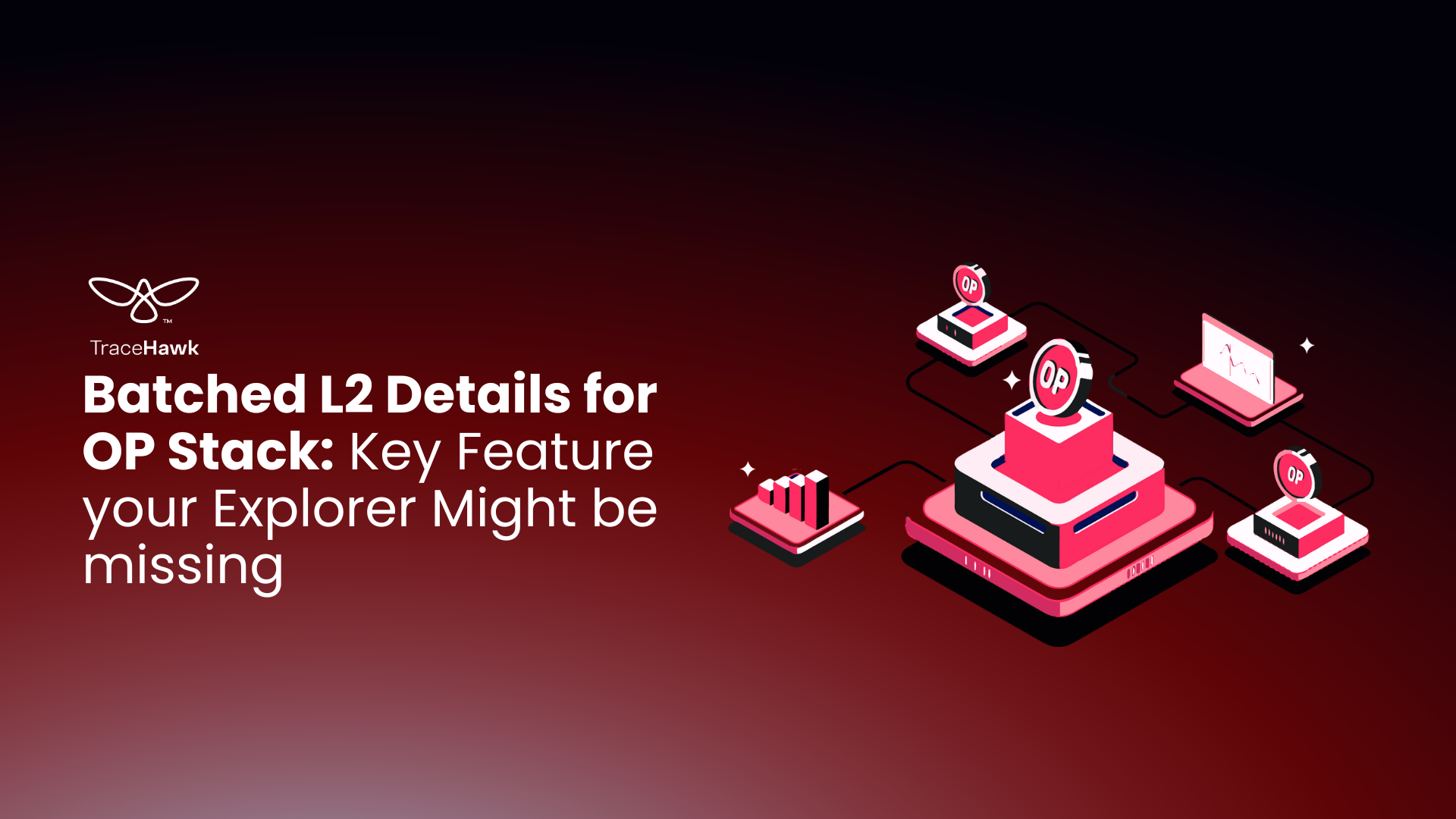
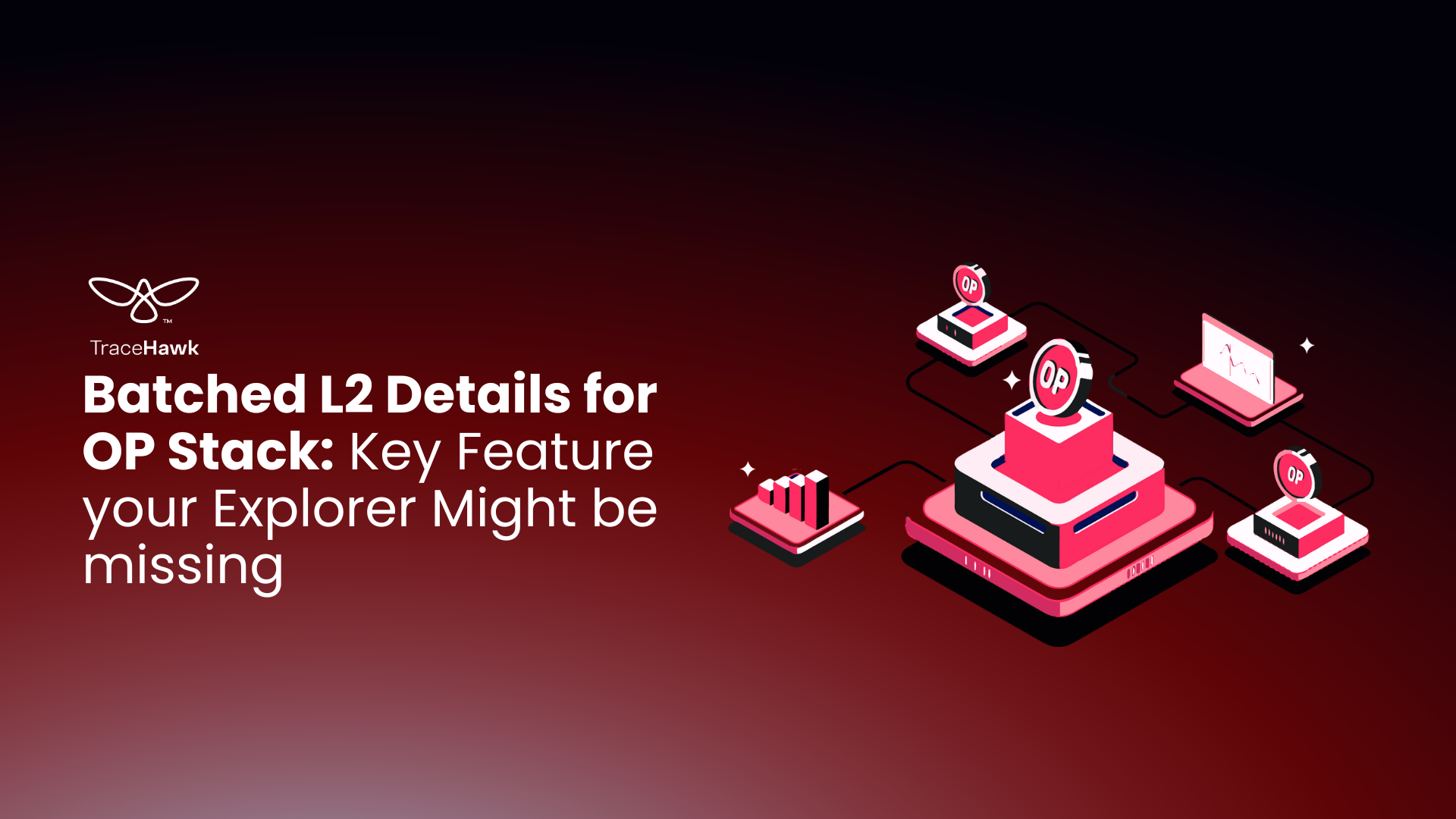
As OP Stack’s adoption surges more in popularity, we see rapid development of blockchain explorers designed for OP Stack chains. If you are picking a block explorer for your OP Stack rollup, one key feature that you must look for is ‘batched Layer2 transactions’ details.
Batched Layer2 details refer to the aggregated transactions on Layer2 that are posted on Layer1 for final validation. This batching process is integral in the rollup of exactly how important it is for explorers to provide batched OP Stack L2 details.
These batched transactions in an explorer enhance transparency, allowing users to see all transactions that are actually bundled and processed while also providing clear insights into network performance via parameters like batch processing time, associated gas fee, transaction hash, and more.
In our article, we’ll learn about the batched OP Stack L2 details feature on TraceHawk. We’ll understand how batched transactions are visible and what details are present there. Before that, let’s quickly get an overview of the batching process in OP Stack rollups.
Batching in OP Stack rollups is almost similar to the batching process of most Optimistic rollups, however the difference reflects in components and their specific functions. Like, batching in OP stack is typically done through op-batcher and, op-proposer . Here, batcher creates transaction batches and then write a commitment for each post-transaction state on Layer1.
Here’s a step-by-step process of Layer2 translation batching in OP Stack rollups. This whole process is handled by op-batcher, which include two main operations:
The batcher starts by aggregating sequencer batches into ‘channels’. FYI, a channel refers to a sequence of Layer2 block’s sequencer batches. The main reason of further compressing batches into channels is to ensure a better compression ratio and thereby reduce the data availability cost.
Once transaction threshold is reached for the channel, it is posted on Layer1. Based on the data size, the channel can either be posted as single or multiple transactions. Here’s a graphical overview:
On a basic level, batching process on OP Stack happens as follows:
TraceHawk offers projects with their custom, brand-specific block explorers. Spelling about OP Stack chains, TraceHawk explorer can be customized as per the unique L2/L3 requirements like adding support for off-chain layer, search filter for preferred ERC tokens, blob explorer, as well as changes in the explorer UI itself. Want to learn more about what TraceHawk has to offer for OP Stack? Here’s a detailed guide:
TraceHawk for OP Stack Rollups: Everything you want in a Block Explorer
Regarding batched L2 details, TraceHawk OP Stack block explorer has integrated a feature called ‘Transaction Batches’ into the explorer. Using this option, a OP Stack chain can dive deeper into comprehensive batched L2 data and retrieve custom details as required.
Here’s an example of OP Stack blockchain explorer that TraceHawk is offering for The Binary Holdings to accommodate their OP Stack Layer2. Let’s get a firm understanding of TraceHawk’s ‘Batched Layer2 Details’ feature from this custom explorer. Note that this explorer is fully-open source, thus is available for everyone to explore network-related on-chain data. Let’s see how the TraceHawk explorer offers OP Stack batched L2 details.
If you add wallet (like we’ve done), ensure that you switch the existing network to The Binary Holding’s testnet or mainnet.
2. Next, navigate to the ‘Blockchain’ from the menu bar and click on ‘Txn batches (transaction batches)’.
3. A new dashboard will appear with a list of batched Layer2 details about the OP Stack chain. Details will be classified into transaction batches or L2 block, L2 block transaction count, L1 transaction hash, and age of the bathed transaction.
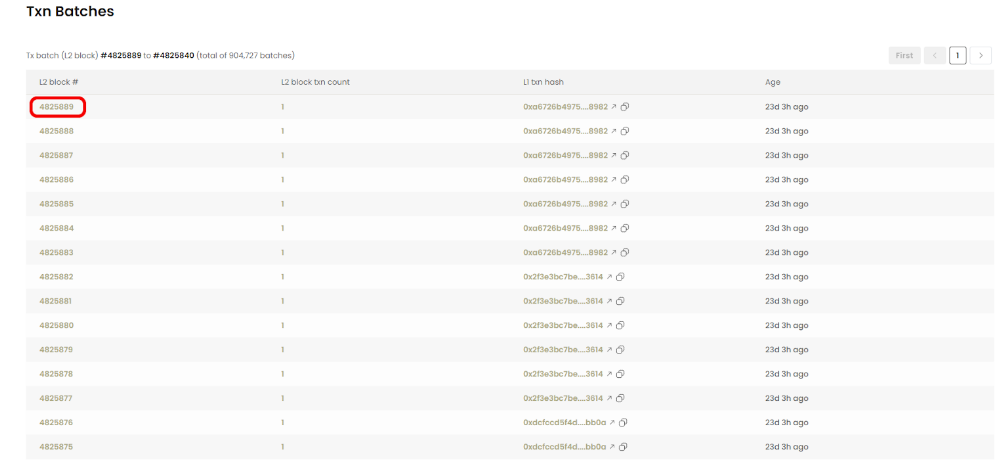
As you can see in the above image, there a total of 904.73K batches. You can move to any page; 1,2,3,…and so on, to check their respective batches.
4. TraceHawk explorer allows you to check further details about each individual transaction batches. To do this, click on any L2 block and a separate page will open showing block-specific details and transactions.
On the details page, you will get information like block height, block size, miner’s detail, timestamp, total transactions, gas used, block reward, gas limit, base fee and burnt fee. Also, you can go to ‘view details’ to get information about hash, nonce, difficulty, etc.
Whereas, on the transactions page, you will see transaction hash, transaction type (contract call in our case), method, address from which transaction has done, token value, and fee. Note that TBNRY is the native token for The Binary Holding’s OP Stack L2.
5. Also, you can granular transaction and address details. Simply click on the transaction hash and you will get all the details like withdrawal status, associated block, token transfers, user operations, internal transactions, logs, state changes, and raw trace.
Similarly, when you click on the address (under from/to), you will see details like token balance, transfers, transactions, internal transactions, coin balace history, and contract. While all the other options provide information, ‘contract’ gives you the option to get contract code, read contract, and write contract. From here, you can also verify and publish contract.
As discussed, Batched L2 detail is one of the several features TraceHawk offers for OP Stack explorers. Based on your Layer2-specific requirements, you can launch a custom block explorer and optimize it for performance and resiliency. For hands-on analysis, you can try TraceHawk yourself. View Demo or schedule a call with us for additional queries. We’re happy to assist you.
